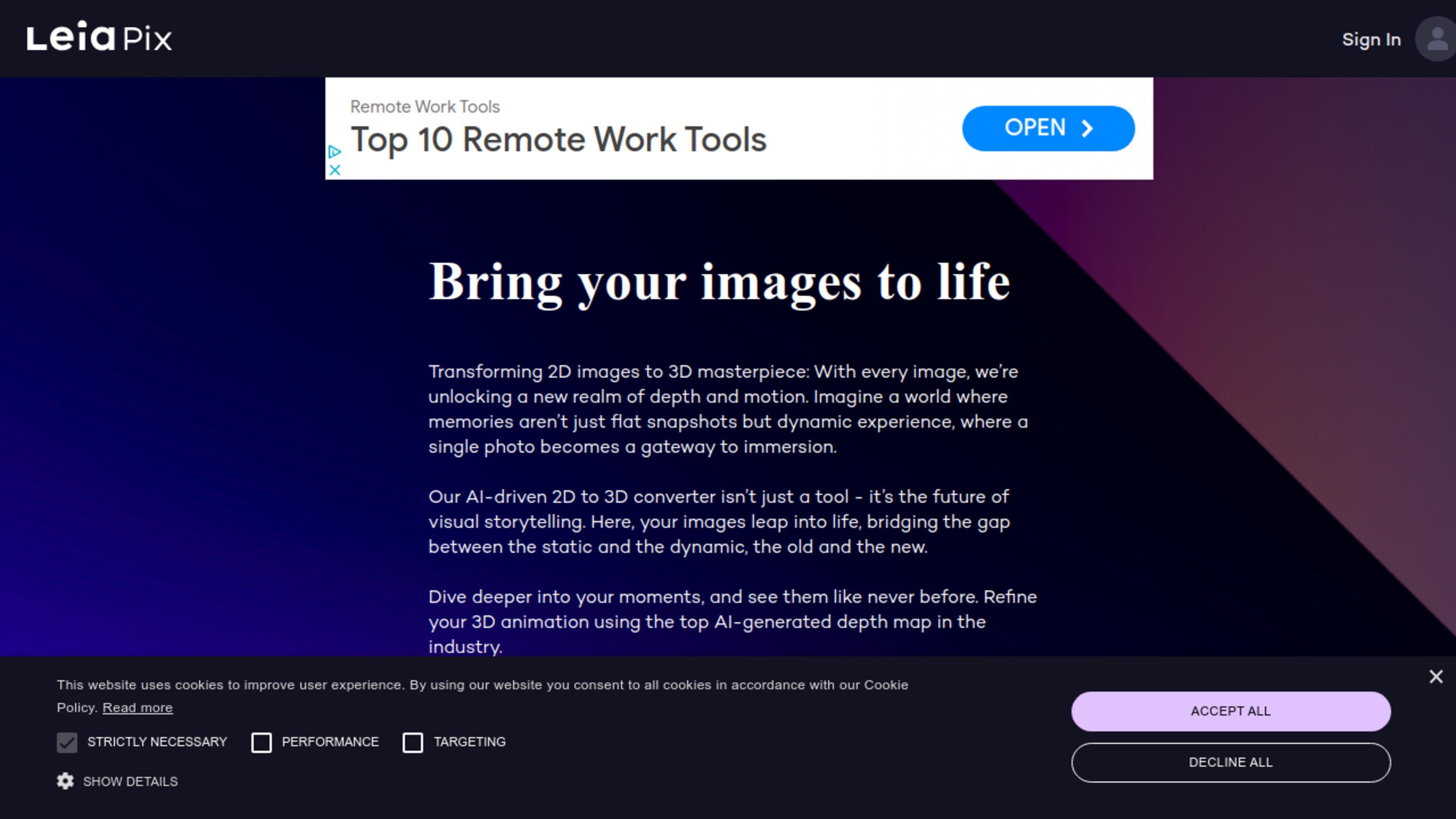Screenshot Editor
Categories
Introduction to Screenshot Editor
Screenshot Editor is an online annotation tool that simplifies the editing process of screenshots directly within a web browser, eliminating the need for any downloads or installations. It is designed for a range of users, from developers and designers to educators and support teams, who require a quick, professional means of communicating visually through annotated images. This tool recognizes the diverse needs of professionals across various fields and is adaptable to different platforms, being compatible with all major web browsers and operating systems.
"Annotate screenshots instantly in your browser. No downloads, no sign-ups required. Professional tools for tutorials, bug reports, and visual communication."
Features of Screenshot Editor
- Instant Browser-Based Access: The tool can be launched instantly from any web browser, avoiding the hassle of downloads or registration, and is compatible with browsers like Chrome, Firefox, Safari, and Edge.
- Complete Professional Toolkit: Screenshot Editor comes with over 13 professional annotation tools, including arrows, text, shapes, blurring effects, and emojis, complete with keyboard shortcuts for efficiency.
- Enterprise-Grade Privacy & Security: All image processing is done locally in the browser, meaning no data is uploaded to servers, ensuring that privacy and security are maintained at the highest standard.
- Drag and Drop Interface: Users can simply drag and drop screenshots or paste them directly into the editor for convenience.
- Multiple Export Options: Offers the ability to download edited screenshots as PNG files or copy to clipboard for easy sharing.
How to Use Screenshot Editor
The tool is centered around a four-step process which involves uploading a screenshot, choosing from a variety of annotation tools, adding necessary annotations, and then exporting the final image for use. It supports several file formats such as PNG, JPG, JPEG, GIF, among others, and is capable of handling files up to 10MB in size.
"Get started in 4 simple steps: Upload, Choose Tools, Annotate, and Export."
Professional Markup Tools Provided
Arrow Tool (A): Offers the ability to draw precise arrows to indicate specific details within the screenshot.
Shape Tools: Includes rectangles, ellipses, and line tools for highlighting or covering content and making clear connections in visual communication.
Text & Counter Tools: Allows for the addition of explanatory text and auto-incrementing numbers, both with full color customization.
Privacy Protection: Features a pixelation tool to securely blur out sensitive information ensuring that privacy is maintained in the documents.
Advanced Controls: Provides options for zoom, undo/redo actions, custom color picking, and adjustment of line widths and opacity for detailed and precise work on the screenshots.
"Everything you need for professional screenshot annotation in one powerful browser-based tool."
Other related tools

Image background removal services with high quality results, accessible while in beta for free, without the need for subscriptions.
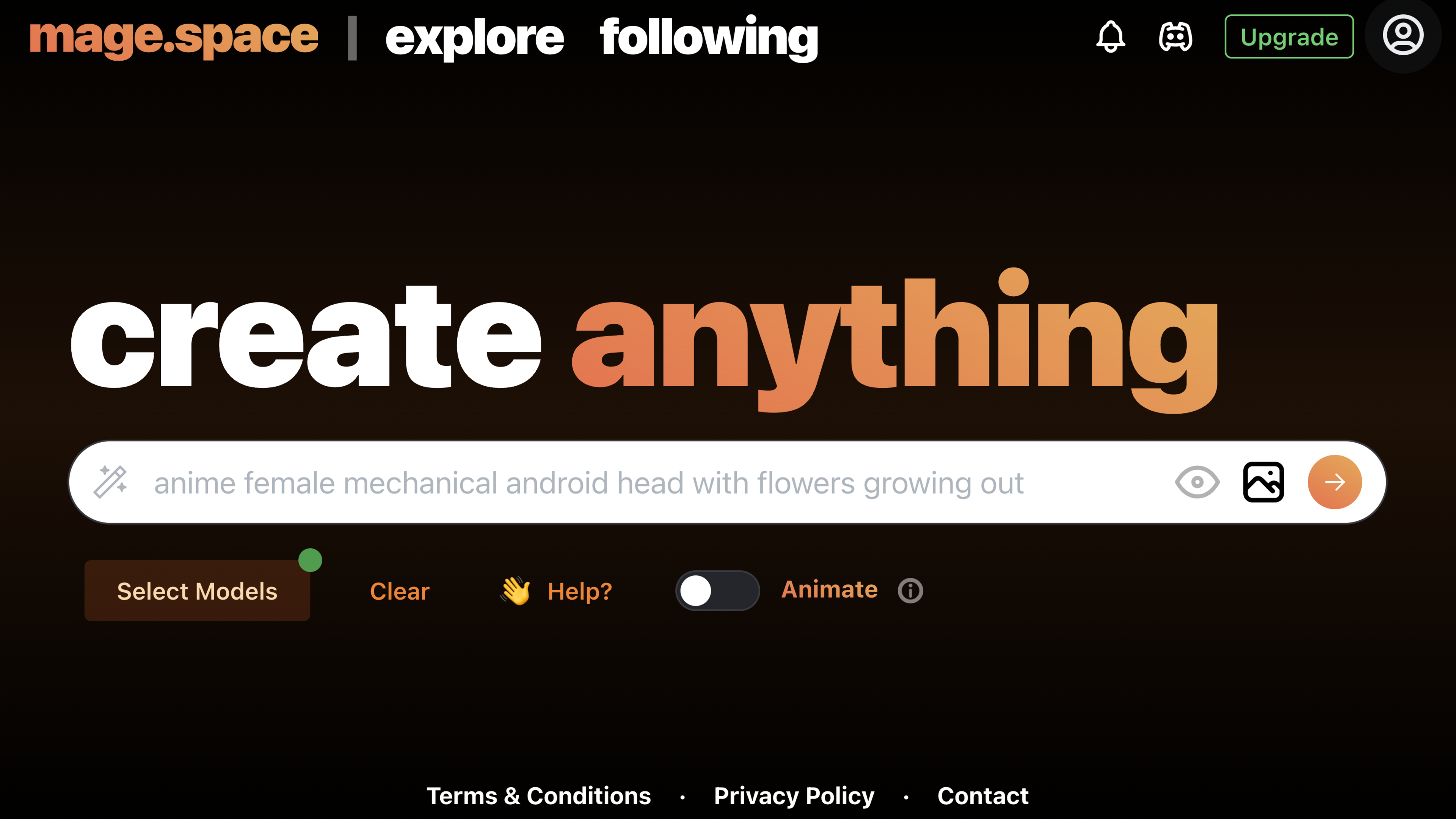
Generate never-before-seen images and videos with in various styles, including art, photorealism, anime, and more.